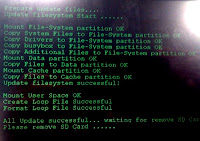The learning curve continues
At this point, the very best performance configuration for the Eken M001 (and no-name OEM versions) is ECOTOX v1.1.1 firmware and an sdcard partitioned to include a linux swap partition (along with the usual FAT32 partition) and swapping enabled. Using the "Home++" alternate Android UI included with ECOTOX also seems to help speed things up.
To create a swap partiton on my sdcard, I used my android phone booted in Amon_RA Recovery v1.7.0.1. As ECOTOX is a rooted Android system, you're able to edit the "usrinit.sh" to change the swap device from the default /dev/block/mmcblk0p2 if you need to. In my case changing it to mmcblk0p1 was all that was needed. I used the "Root Explorer" app to do the editing.
Once you re-boot you find you now have 195MB of available memory.
The effect is amazing! Where moving from the browser to the Home screen on stock firmware might take up to 10 seconds, with swapping enabled it takes barely one second. If you have an M001 you would do yourself a favour to get. ECOTOX v1.1.1 installed and set up a swap file.
The first thing anyone should do with one of these tablets is go into Menu > Settings and recalibrate the touchpanel. Do not use your finger! Use something with a very precise point like a knitting needle or stylus. Nail those crosshairs right in the centre. This gives you some hope of being able to use your fingers for most things. I've also found that for typing it is better to use a couple of stylus-like objects to ensure better accuracy and less re-work. I use two halves of a broken knitting needle for typing. Just the right length and comfortable to hold. They work great.
Although the Android market is included in all the recent firmwares for the M001, it remains a hassle to get it to actually work. It will function normally in every way, except it won't actually download what you choose. That is very annoying. So instead, I use my Android phone to get the apps, then back them up using Appmonster Pro. I then email the *.apk files to a gmail account associated with my M001. To receive the APKs you have to use the browser and login to Gmail as the included Gmail app isn't able to download such attachments.
The summary is that ECOTOX and Home++ and the ability to swap, combined with a properly calibrated touchpanel, transform the M001 into something reasonably responsive for daily use. It's almost a netbook for so cheap who cares. If your expectations are low, then the M001 will pleasantly surprise you.
Looking at the screen, it seems to like ECOTOX v1.1.1 presents a sharper, clearer display than the other firmware. I may be completely wrong there, but to me it looks better than the others. My eyes aren't as good as they used to be and I can read text more easily on this system.
The ECOTOX information and links to the firmware are at slatedroid.com. The site has a few "issues" with the hosting provider, so it can be flakey at times. Keep refreshing the page and it should be OK, if annoying.
Thursday, July 15, 2010
Getting the best out of your Eken M001 android tablet
Sunday, July 4, 2010
Eken M001 Android tablet

I bought an Eken M001 Android tablet on Trademe last week.
The specs were attractive for the low prices being asked. The devices had a feature set similar to an iPod Touch, with a screen almost 4 times the size and for about half the price.
Highlights:
- 7 inch TFT LCD touch screen @ 800x480
- VIA MW8505 600MHz CPU
- 2GB NAND Flash
- Support SDHC flash media up to 32GB
- WiFi 802.11b/g
- 3.5mm headphone jack
- built-in mic
- supports usual Android multi-media formats and codecs
- Android v1.6
There are quite a few for sale there and many start with a $1 reserve, so there is a chance to pick up a bargain. Many of those auctions also appear to have an auto-bidder right from the start who takes the price up to a level the vendor may well be happy with.
 ...a bit like a stealth reserve.
...a bit like a stealth reserve.In the end, I got one for $156 and received it two days later. I recorded the unboxing with a few still picks.
Unboxing and Starting Up
It comes well presented and the packaging is up to the job of protecting the device. Nothing shonky here. The battery was full and I had it booted up and running in no time.
I had very low expectations of this device. At such a low price point I almost expected to not start at all. But it did. Having started up, I thought there might be a slight chance of a hardware failure within the first few hours of use. That didn't happen.

Two things you must do immediately if you buy one of these:
1. Insert an 8GB SDHC sdcard into the device. You need this additional storage to make best use of several apps and services. After I inserted the SDcard, at first it reported a bad sdcard. I powered off and re-booted. Still bad. Then I went to "Menu -> Settings -> [SDcard & storage]" and formated the SDcard and it worked fine after that. The device would also take a MicroSD in an SDHC adaptor, if you have one of those. I strongly recommend getting an SDcard as it allows you to use the device more fully. In particular it makes it possible to apply system updates.
2. Calibrate the keyboard in Menu -> Settings -> Touchpanel calibration. The default calibration is - frankly - terrible. Don't do the calibration with your finger tip like I did. It's too big, even your pinkie tip, and the result will be sloppy, unreliable keyboard interpretation of your intentions. I finally did the calibration with a sharped-tipped pointy object and nailed the cross-hairs right in the middle...and the keyboard accuracy after that was MUCH better.
If you do these two things to start with you'll save yourself annoyance later.
Hardware
Generally, the M001 looks good, is designed reasonably well, but feels 'cheap' with a glossy plastic case and "clicky" control buttons. That is probably because it is cheap. But once it's powered on and I'm using it, I forget about all that and move on to whether it works or not.
It works.
The screen is bright enough and clear enough to easily usable. Definition isn't razor sharp, but usable without eye strain. The glass isn't the highest quality you've ever seen, but it's good enough. It is prone to smudging. If you wipe it, I recommend using something very soft that won't scratch the glass. The external sound is not amazing, but it works and you can hear it clearly enough. I have yet to try it with a headset. The WiFi worked great and I had no trouble getting online via my WPA2-encrypted TP-Link Wifi access point. It holds the connection well with any access point I've tried it with.
The battery life is about 3 hours of steady use though you can extend this a bit by using the device in a dimly-lit room and turning the screen brightness down. If you find yourself needing to turn it up to 60% or more in a brightly-lit location, then the battery life will be reduced accordingly. It's possible to use the device while it is plugged into the mains and charging, so provided you're somewhere with available power, battery life isn't a huge issue. The M001 does not charge via USB. It's mains only.

External connections include a 3.5mm headphone jack, power port, SDHC sdcard slot and a 30-pin USB connector port, similar to those used by Apple.
I'm including the soft keyboard under hardware. As above, properly calibrated, it works fine though a wee bit on the slow side.
The very best way to use the keyboard seems to be in landscape mode. I found that propping it up about 20 degrees from horizontal allows me to see the screen easily and I can actually use something approaching normal two-handed typing on the touch screen with a high degree of accuracy. This was a good find as it means the M001 is actually easier to type on than my Nexus One phone.
In portrait mode, the smaller keys mean you're back to "phone typing" and that isn't as 'ease-y'.
Controls

The controls on the M001 are simple. There is a circular pad near the base of the device. Up, down, left and right are, respectively: Menu, Home, Volume down, Volume up. A button in the the centre serves as the Back button. Just to the left is the Power button for turning the device or on or putting it to sleep. The "sleep" mode may just dim the screen as the the battery continues to be drawn on steadily even when you think you've put the device into stand-by.
System and Software
As far as the system itself is concerned, this is Android v1.6. There is no phone or camera or Bluetooth, so any system functions that rely on or relate to these things either aren't there or won't work as you would expect. If they are there at all, it will be because something the M001 does do needs system support from a relevant component.
The range of apps pre-installed was broad and covered most areas of functionality you'd like to see there: Facebook, Twitter, Google Maps, email, MSN Droid, web browser, My Music, My Video and many more. The Eken M001 even included a few apps that may or may not be legal to be included - like the "Documents to Go" suite of apps - including full reg key. This app allows full file compatibility with MS Office's Word, Excel and Powerpoint and also includes a PDF reader. But I do not know what Eken's licensing arrangements might be, so I can only assume it's all good.
A lot of the apps were Chinese language-only ("QQ", for example), so I they weren't really usable if you can't read Chinese. There was an App Store but it wasn't the Android Market and the number of apps there was quite small and they were, again, mostly in Chinese.
To get apps onto the M001, I installed them on my Android phone first, then backed them up with Appmonster Pro and emailed any app I wanted to the M001's gmail box as an attachment. I then downloaded the app via the browser, logged into Gmail. Then I installed it. This works fine if you have an Android phone or access to one. Otherwise, you're a bit stuck and would have to look around the Net for Android app sources other than the Android Market.
There were a few bugs in the firmware level delivered (WTM SDK v1.7.2.). Among the issues I noticed personally, the YouTube app couldn't play any videos. In Google Maps the Streetview function didn't work. The screen didn't rotate reliably when you change the device from portrait to landscape or vice versa. The keyboard was sluggish.
I Googled around and found a few sites that focus on Android tablets. The best was www.slatedroid.com. I found an active forum dealing specifically with my Eken M001. Even better, there is a community of people there who have hacked the default system images and made a few improvements. Even BETTER, I found an official firmware update for the device that would take it to v1.7.4. I downloaded it from here.
If you're looking for a cheap eReader, this may be the device you're looking for. I've installed three eReaders on it so far: Kobo, Kindle and Aldiko. They all work fine. I've reviewed the Kobo eReader app here. It works the same on the M001 as it does on my Nexus One. The M001's much larger screen is a huge plus.
Upgrading the M001 firmware
Installing the firmware update is easy. You just unzip the ZIP file. Inside and down a level is a folder called "script". Just copy this folder and everyting in it to the root of the sdcard. Then power the device off and back on. It automatically installs the update. I took some pics of the upgrade.
After the update, the YouTube worked, Streetview worked in Google Maps and I found Google Mail, Google Talk and the Android Market had all been added. The screen rotates more reliably, though I notice each app may have a default orientation and starts up in that and the system orientation doesn't appear to be updated. To get around that I rotate the screen to landscscape, count to 5, and then rotate back and the M001 will then operate normally, having been refreshed as to what the orientation state is. It's a minor thing and the firmware update improves it.
Performance
The M001 isn't a fast device, but it is definitely usable. once in any given app it can be quite snappy and very usable. The biggest lags I have seen are when in the web browser for a few minutes, then touching "Home" to return to the Android Home screen. This can take anywhere from 5 to 20 seconds. This is the worst case. Most transitions are much faster, though 5-10 seconds isn't unusual.
Copying files on and off via the USB cable was painfully slow (200KB/second) with the Windows Server 2008 system I tried it with. But that system is always crap for USB data movements, so I still need to test this with some other system. TBD. I had much better performance after I installed Estrongs File Manager on the device and copied files from Windows/samba file shares on the LAN via Wifi.
Multimedia
The M001 does a great job of playing songs and videos. The big screen is, again, a huge plus. It supports the same default video and audio formats as any Android v1.6 system. This means most non-proprietary video and audio codecs work just fine.
Rather than try to describe it, here is a video of my M001 playing some YouTube videos over wifi. In fact, the M001 was wifi tethered to the Internet via the Wifi Hotspot built into Android v2.2 on my Nexus One phone.
Summary
I had low expectations of the Eken M001 and I have been pleasantly surpised. For $156 I think I've got something of a bargain here. It's several times the size of an iPod Touch - it's functional equivalent - and for less than half the price. Even better, because this is Android, the device is free of the file transfer and other limitations imposed on the iPod Touch.
If you wan't a premium product, this isn't it. But if you want an eReader / multimedia / Internet-enabled tablet for cheap, then you can't really go past the Eken M001.
(The video and photo content in this article were taken with my Nexus One phone)
Saturday, July 3, 2010
Kobo e-reader for Android

I downloaded and installed the free Kobo e-reader app for Android last night. Once installed, I created an account and bought a book "The Shadow Factory". It's a US book, but the price was quoted in NZ$. I thought that was pretty good.
This all took at most 5 minutes from install to completed book download.
There were a couple of apparent glitches. The Kobo app said there had been an error and to restart the app.....but the book download appeared to be proceeding normally anway, so I let it finish and then opened the book to read it. That worked fine. I'm not sure what the error message was for.
The table of contents in the book appears to not work....or I don't yet understand how it should work. If I touch a link for a location in the book, it presents a blank, white page....but I am able to happily scroll though the book directly. Fonts can be changed to serif, sand serif and monotype. A range of font sizes is available.
I'm sure any little glitches seen in v1.0.0 will be sorted out and as it is right now, the app works. I can install it, create an account, buy a book and read the book.
Why "Android Luver"?
This is a blog about Google's Android OS and any device it runs on and any app that can be used on any of them. It marks a departure from my previous blogging on things droid.
I've been running a blog called "Truth Seeker" for more than two years. The original intention of that blog was to think about everyday issues and add my own opinions, views and values to whatever anyone else has published.
That went fine, though thinking takes a fair bit of research and informed opinion takes a fair bit of thinking about what you've researched...and it's a good idea to try to do all of that with integrity.
As time passed, I became more interested in the transformational effects of mobile technology. I started blogging more and moer about tech than current events. I also started getting a lot more views. People wanted to know how to do stuff and wanted to read about what others were doing so they could better understand what and how they could do it too.
So "Truth Seeker" isn't really the right context anymore for that kind of blogging. The odd post I still made on current affairs now seemed out of place.
Why "Android Luver"?
So you know what to expect. I've used laptops for years, but you still need to sit down somewhere with a flat surface and it can't be too bright and the battery doesn't last too long and connectivity is always an issue. More like luggable desktops than truly mobile - everywhere, anytime - information technology.
Then I bought my Apple iPod Touch...and that pretty much changed everything. I was hungering to buy an iPhone as soon as one was available and I could afford it.
But after a few months of using my iPod Touch I worked out that Apple's view of how I should be using the thing wasn't one I shared overall. Instead of buying the iPhone, as planned, I looked for alternatives...and Google's Android OS looked like just the thing.
I bought an HTC Magic 32B from Vodafone NZ a few weeks after they became available.
Wow.
This blog is driven by that "Wow" feeling I get every time I turn my Android phone or tablet on.
I've been running a blog called "Truth Seeker" for more than two years. The original intention of that blog was to think about everyday issues and add my own opinions, views and values to whatever anyone else has published.
That went fine, though thinking takes a fair bit of research and informed opinion takes a fair bit of thinking about what you've researched...and it's a good idea to try to do all of that with integrity.
As time passed, I became more interested in the transformational effects of mobile technology. I started blogging more and moer about tech than current events. I also started getting a lot more views. People wanted to know how to do stuff and wanted to read about what others were doing so they could better understand what and how they could do it too.
So "Truth Seeker" isn't really the right context anymore for that kind of blogging. The odd post I still made on current affairs now seemed out of place.
Why "Android Luver"?
So you know what to expect. I've used laptops for years, but you still need to sit down somewhere with a flat surface and it can't be too bright and the battery doesn't last too long and connectivity is always an issue. More like luggable desktops than truly mobile - everywhere, anytime - information technology.
Then I bought my Apple iPod Touch...and that pretty much changed everything. I was hungering to buy an iPhone as soon as one was available and I could afford it.
But after a few months of using my iPod Touch I worked out that Apple's view of how I should be using the thing wasn't one I shared overall. Instead of buying the iPhone, as planned, I looked for alternatives...and Google's Android OS looked like just the thing.
I bought an HTC Magic 32B from Vodafone NZ a few weeks after they became available.
Wow.
This blog is driven by that "Wow" feeling I get every time I turn my Android phone or tablet on.
Subscribe to:
Posts (Atom)