
I bought an Eken M001 Android tablet on Trademe last week.
The specs were attractive for the low prices being asked. The devices had a feature set similar to an iPod Touch, with a screen almost 4 times the size and for about half the price.
Highlights:
- 7 inch TFT LCD touch screen @ 800x480
- VIA MW8505 600MHz CPU
- 2GB NAND Flash
- Support SDHC flash media up to 32GB
- WiFi 802.11b/g
- 3.5mm headphone jack
- built-in mic
- supports usual Android multi-media formats and codecs
- Android v1.6
There are quite a few for sale there and many start with a $1 reserve, so there is a chance to pick up a bargain. Many of those auctions also appear to have an auto-bidder right from the start who takes the price up to a level the vendor may well be happy with.
 ...a bit like a stealth reserve.
...a bit like a stealth reserve.In the end, I got one for $156 and received it two days later. I recorded the unboxing with a few still picks.
Unboxing and Starting Up
It comes well presented and the packaging is up to the job of protecting the device. Nothing shonky here. The battery was full and I had it booted up and running in no time.
I had very low expectations of this device. At such a low price point I almost expected to not start at all. But it did. Having started up, I thought there might be a slight chance of a hardware failure within the first few hours of use. That didn't happen.

Two things you must do immediately if you buy one of these:
1. Insert an 8GB SDHC sdcard into the device. You need this additional storage to make best use of several apps and services. After I inserted the SDcard, at first it reported a bad sdcard. I powered off and re-booted. Still bad. Then I went to "Menu -> Settings -> [SDcard & storage]" and formated the SDcard and it worked fine after that. The device would also take a MicroSD in an SDHC adaptor, if you have one of those. I strongly recommend getting an SDcard as it allows you to use the device more fully. In particular it makes it possible to apply system updates.
2. Calibrate the keyboard in Menu -> Settings -> Touchpanel calibration. The default calibration is - frankly - terrible. Don't do the calibration with your finger tip like I did. It's too big, even your pinkie tip, and the result will be sloppy, unreliable keyboard interpretation of your intentions. I finally did the calibration with a sharped-tipped pointy object and nailed the cross-hairs right in the middle...and the keyboard accuracy after that was MUCH better.
If you do these two things to start with you'll save yourself annoyance later.
Hardware
Generally, the M001 looks good, is designed reasonably well, but feels 'cheap' with a glossy plastic case and "clicky" control buttons. That is probably because it is cheap. But once it's powered on and I'm using it, I forget about all that and move on to whether it works or not.
It works.
The screen is bright enough and clear enough to easily usable. Definition isn't razor sharp, but usable without eye strain. The glass isn't the highest quality you've ever seen, but it's good enough. It is prone to smudging. If you wipe it, I recommend using something very soft that won't scratch the glass. The external sound is not amazing, but it works and you can hear it clearly enough. I have yet to try it with a headset. The WiFi worked great and I had no trouble getting online via my WPA2-encrypted TP-Link Wifi access point. It holds the connection well with any access point I've tried it with.
The battery life is about 3 hours of steady use though you can extend this a bit by using the device in a dimly-lit room and turning the screen brightness down. If you find yourself needing to turn it up to 60% or more in a brightly-lit location, then the battery life will be reduced accordingly. It's possible to use the device while it is plugged into the mains and charging, so provided you're somewhere with available power, battery life isn't a huge issue. The M001 does not charge via USB. It's mains only.

External connections include a 3.5mm headphone jack, power port, SDHC sdcard slot and a 30-pin USB connector port, similar to those used by Apple.
I'm including the soft keyboard under hardware. As above, properly calibrated, it works fine though a wee bit on the slow side.
The very best way to use the keyboard seems to be in landscape mode. I found that propping it up about 20 degrees from horizontal allows me to see the screen easily and I can actually use something approaching normal two-handed typing on the touch screen with a high degree of accuracy. This was a good find as it means the M001 is actually easier to type on than my Nexus One phone.
In portrait mode, the smaller keys mean you're back to "phone typing" and that isn't as 'ease-y'.
Controls

The controls on the M001 are simple. There is a circular pad near the base of the device. Up, down, left and right are, respectively: Menu, Home, Volume down, Volume up. A button in the the centre serves as the Back button. Just to the left is the Power button for turning the device or on or putting it to sleep. The "sleep" mode may just dim the screen as the the battery continues to be drawn on steadily even when you think you've put the device into stand-by.
System and Software
As far as the system itself is concerned, this is Android v1.6. There is no phone or camera or Bluetooth, so any system functions that rely on or relate to these things either aren't there or won't work as you would expect. If they are there at all, it will be because something the M001 does do needs system support from a relevant component.
The range of apps pre-installed was broad and covered most areas of functionality you'd like to see there: Facebook, Twitter, Google Maps, email, MSN Droid, web browser, My Music, My Video and many more. The Eken M001 even included a few apps that may or may not be legal to be included - like the "Documents to Go" suite of apps - including full reg key. This app allows full file compatibility with MS Office's Word, Excel and Powerpoint and also includes a PDF reader. But I do not know what Eken's licensing arrangements might be, so I can only assume it's all good.
A lot of the apps were Chinese language-only ("QQ", for example), so I they weren't really usable if you can't read Chinese. There was an App Store but it wasn't the Android Market and the number of apps there was quite small and they were, again, mostly in Chinese.
To get apps onto the M001, I installed them on my Android phone first, then backed them up with Appmonster Pro and emailed any app I wanted to the M001's gmail box as an attachment. I then downloaded the app via the browser, logged into Gmail. Then I installed it. This works fine if you have an Android phone or access to one. Otherwise, you're a bit stuck and would have to look around the Net for Android app sources other than the Android Market.
There were a few bugs in the firmware level delivered (WTM SDK v1.7.2.). Among the issues I noticed personally, the YouTube app couldn't play any videos. In Google Maps the Streetview function didn't work. The screen didn't rotate reliably when you change the device from portrait to landscape or vice versa. The keyboard was sluggish.
I Googled around and found a few sites that focus on Android tablets. The best was www.slatedroid.com. I found an active forum dealing specifically with my Eken M001. Even better, there is a community of people there who have hacked the default system images and made a few improvements. Even BETTER, I found an official firmware update for the device that would take it to v1.7.4. I downloaded it from here.
If you're looking for a cheap eReader, this may be the device you're looking for. I've installed three eReaders on it so far: Kobo, Kindle and Aldiko. They all work fine. I've reviewed the Kobo eReader app here. It works the same on the M001 as it does on my Nexus One. The M001's much larger screen is a huge plus.
Upgrading the M001 firmware
Installing the firmware update is easy. You just unzip the ZIP file. Inside and down a level is a folder called "script". Just copy this folder and everyting in it to the root of the sdcard. Then power the device off and back on. It automatically installs the update. I took some pics of the upgrade.
After the update, the YouTube worked, Streetview worked in Google Maps and I found Google Mail, Google Talk and the Android Market had all been added. The screen rotates more reliably, though I notice each app may have a default orientation and starts up in that and the system orientation doesn't appear to be updated. To get around that I rotate the screen to landscscape, count to 5, and then rotate back and the M001 will then operate normally, having been refreshed as to what the orientation state is. It's a minor thing and the firmware update improves it.
Performance
The M001 isn't a fast device, but it is definitely usable. once in any given app it can be quite snappy and very usable. The biggest lags I have seen are when in the web browser for a few minutes, then touching "Home" to return to the Android Home screen. This can take anywhere from 5 to 20 seconds. This is the worst case. Most transitions are much faster, though 5-10 seconds isn't unusual.
Copying files on and off via the USB cable was painfully slow (200KB/second) with the Windows Server 2008 system I tried it with. But that system is always crap for USB data movements, so I still need to test this with some other system. TBD. I had much better performance after I installed Estrongs File Manager on the device and copied files from Windows/samba file shares on the LAN via Wifi.
Multimedia
The M001 does a great job of playing songs and videos. The big screen is, again, a huge plus. It supports the same default video and audio formats as any Android v1.6 system. This means most non-proprietary video and audio codecs work just fine.
Rather than try to describe it, here is a video of my M001 playing some YouTube videos over wifi. In fact, the M001 was wifi tethered to the Internet via the Wifi Hotspot built into Android v2.2 on my Nexus One phone.
Summary
I had low expectations of the Eken M001 and I have been pleasantly surpised. For $156 I think I've got something of a bargain here. It's several times the size of an iPod Touch - it's functional equivalent - and for less than half the price. Even better, because this is Android, the device is free of the file transfer and other limitations imposed on the iPod Touch.
If you wan't a premium product, this isn't it. But if you want an eReader / multimedia / Internet-enabled tablet for cheap, then you can't really go past the Eken M001.
(The video and photo content in this article were taken with my Nexus One phone)
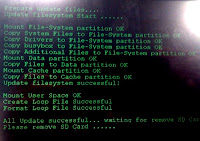
Hi, thanks for the M001 review it's very interesting. Do you know whether there is hope for installing Android 2 on the device? Can you make Skype calls?
ReplyDeleteThanks for your help
joshwah(AT)gmail(dot)com
Hi, great news about the firmware update, will try that when the slatedroid site is back up. One thing that has driven me bonkers is getting my music transfered from pc to EKEN M001, i've tried everything, sync, copying straight to sd card, no joy - any help on that would be great.
ReplyDeleteThanks in advance for any advice.
jacqui_macalister@hotmail.com
Hi there, great review. I've recently bought one of these and considering it cost me $130, I'm happy with it.
ReplyDeleteLike another commenter here, I am also having trouble working out how to get mp3 files onto it to play. I would be grateful if you could explain to me how to do this.
Many thanks, Vicki
vlmnz@hotmail.com
Just ordered one for $108, of course, I forgot it was Chinese new years.. I've got a long wait, its not even posted until the 11th of Feb =( I want my Eken!!! I would have had it at the end of this week otherwise. Oh well. Will tell you my opinion in a few weeks =/
ReplyDelete